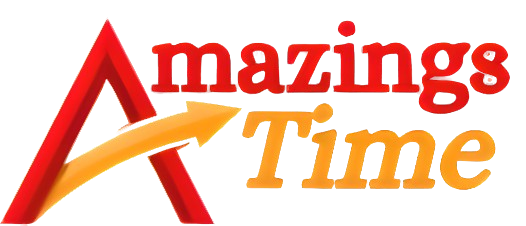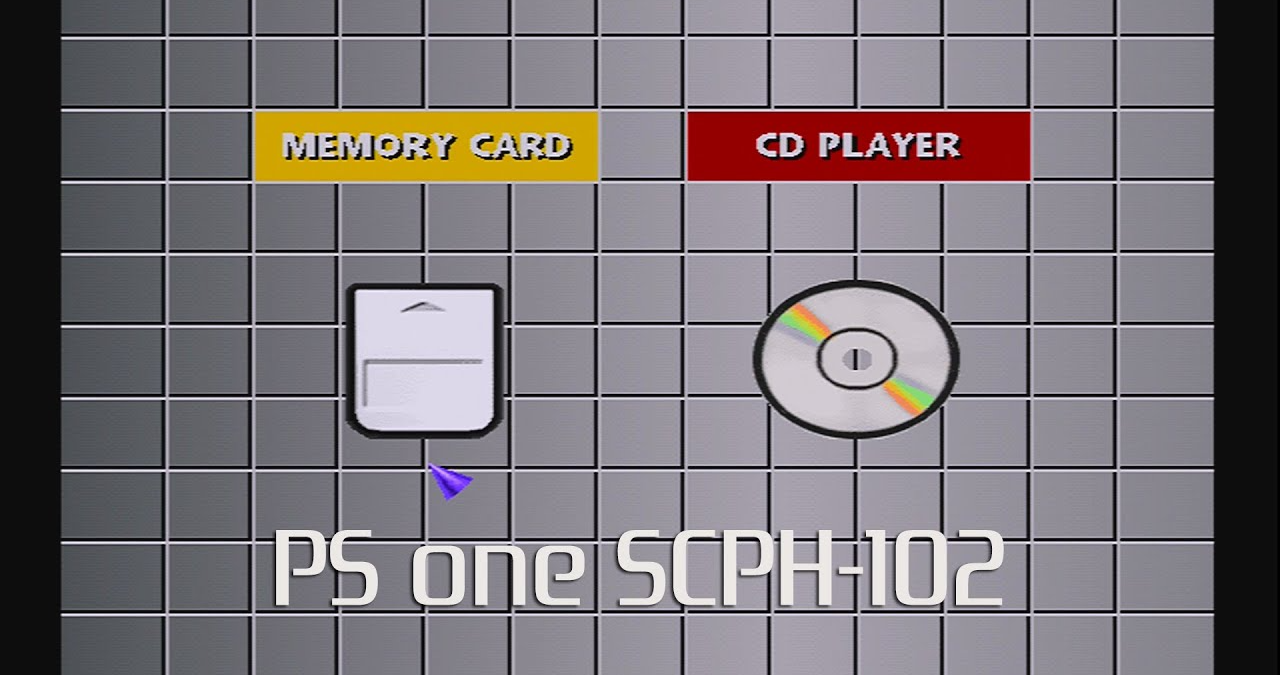Learn everything about PS1 BIOS for PlayStation emulation. Understand its importance, legality, setup, compatibility tips, and how to extract it properly. Expert insights, FAQs, and more!
If you’re diving into the retro gaming world, especially PlayStation emulation, then the term PS1 BIOS is going to pop up a lot. Whether you’re a nostalgic gamer trying to relive your childhood or just curious about how the original PlayStation functioned under the hood, understanding the PS1 BIOS is essential. In this article, we’ll break everything down casually but with expert-level clarity, so by the end, you’ll not only know what the PS1 BIOS is but why it matters, where to get it legally, how to use it, and how it connects to emulators like ePSXe and RetroArch. Let’s get into it.
What is PS1 BIOS and Why Is It So Important?
The term PS1 BIOS refers to the Basic Input/Output System of the original Sony PlayStation, also known as the PSX or PS1. This file is crucial for emulation because it mimics the console’s firmware, allowing emulators to replicate how games ran on the actual hardware. Essentially, the BIOS bridges the gap between the game and the virtual machine (emulator).
Without the proper PS1 BIOS file, most emulators can’t function correctly. They might fail to boot games or exhibit odd bugs and glitches. The BIOS ensures the emulator mimics the original PlayStation’s behavior as accurately as possible. It handles things like memory card saves, disc loading, and game region checks.
The PS1 BIOS is not a one-size-fits-all file either. Different regions (USA, Japan, Europe) had slightly different versions, which can affect compatibility with certain games. So, depending on what you’re planning to play, you might need more than one BIOS file.
How Does PS1 BIOS Work in Emulation?
When you’re using an emulator like ePSXe, DuckStation, or RetroArch, the PS1 BIOS acts as the core foundation that the games build on. Just like your PC needs a BIOS to boot up the operating system, PlayStation games rely on the console’s BIOS to launch correctly.
Most PS1 emulators prompt you to select or add a BIOS file before playing. This is where a lot of people hit a roadblock. The emulator itself doesn’t come with the BIOS because it’s copyrighted—Sony owns it. So you’ll need to legally extract the BIOS from your own PS1 console or find a legal source.
Having the right BIOS file often improves performance, compatibility, and even graphical accuracy. While some emulators have attempted to create open-source alternatives to the official BIOS, they usually fall short in terms of game support and overall performance.
Legality and Ethics of Using PS1 BIOS
This is a big one: is using the PS1 BIOS legal? The short answer is—it depends. The BIOS file itself is copyrighted by Sony, so downloading it from unauthorized sources is illegal. However, if you extract the BIOS from your own physical PlayStation console, it’s generally considered legal under fair use in many countries.
If you’re going the legal route, there are tools and guides online that walk you through the process of dumping your BIOS from an actual PlayStation. It’s a bit technical, but totally doable with a modded console and the right tools.
Many sites offer PS1 BIOS downloads, but they exist in a legal gray area. It’s always best to avoid these unless you’re using it as a backup of your own legally obtained BIOS. Protect yourself and your projects by staying informed and ethical.
PS1 BIOS File Names and Versions
The PS1 BIOS comes in several versions, usually identified by file name and region. Here are the most common ones you might encounter:
| BIOS File Name | Region | Description |
|---|---|---|
| SCPH1001.BIN | USA | Most popular and widely used |
| SCPH5500.BIN | Japan | Needed for Japanese games |
| SCPH5501.BIN | USA | Alternate USA BIOS |
| SCPH5502.BIN | Europe | For PAL region games |
| SCPH7001.BIN | USA | Newer version with improvements |
Some emulators let you load multiple BIOS files and choose which one to use based on the game’s region. That’s a useful feature if you like importing or playing region-locked titles.
Where to Place the PS1 BIOS in Your Emulator
Once you’ve got your PS1 BIOS file legally, the next step is placing it in the correct directory so your emulator can find it. For most emulators, there’s a dedicated folder—often named “BIOS”—where the file should go.
Here’s a general idea:
- ePSXe: Place the BIOS in the
/biosfolder inside the main ePSXe directory. - RetroArch: Drop the BIOS files in the
/systemfolder. - DuckStation: Go to Settings > BIOS and specify the path.
Make sure the BIOS file is named correctly, like SCPH1001.BIN, and is in all caps, depending on the emulator’s requirements. Some emulators are picky about naming and file extension case.
PS1 BIOS and Game Compatibility
Having the correct PS1 BIOS is crucial for compatibility. Some games simply won’t load without the right BIOS file, especially older or lesser-known titles. Even with the right ROM, using a generic or inaccurate BIOS can cause random crashes, lag, or audio issues.
Certain BIOS files are known to work better with specific games. For example, SCPH1001.BIN tends to offer the best performance and compatibility for North American games. That’s why it’s the most recommended BIOS file for PS1 emulators.
So, if a game is acting weird or won’t load at all, the first thing you should do is check your BIOS file. Make sure it’s the right one, placed correctly, and fully functional.
How to Extract PS1 BIOS from Your Console
Extracting your PS1 BIOS might sound like some hacker-level stuff, but it’s not that complicated. You’ll need a modded PS1 or a method to run homebrew software on it. Software like Caetla or UniROM can help you dump the BIOS to a memory card or serial connection.
You’ll also need:
- A memory card
- A modchip or a way to load homebrew
- A PC to receive the dumped BIOS file
Once you’ve dumped the BIOS, transfer it to your computer and place it in the correct folder in your emulator. There are many detailed tutorials online for specific methods depending on your PS1 model.
PS1 BIOS vs HLE BIOS: What’s the Difference?
HLE stands for High-Level Emulation. Some emulators offer an HLE BIOS that mimics the PlayStation BIOS functionality without needing the actual file. While this sounds convenient, HLE BIOS files often lack full compatibility and accuracy.
Games might not load correctly, save files can get corrupted, and certain visual effects may be missing or glitched. The real PS1 BIOS ensures full game support and a more authentic experience.
If you’re serious about PS1 emulation and want to avoid frustrating issues, stick with the official BIOS files dumped from real hardware. It might take a little effort, but it’s worth it.
PS1 BIOS in RetroArch and Other Popular Emulators
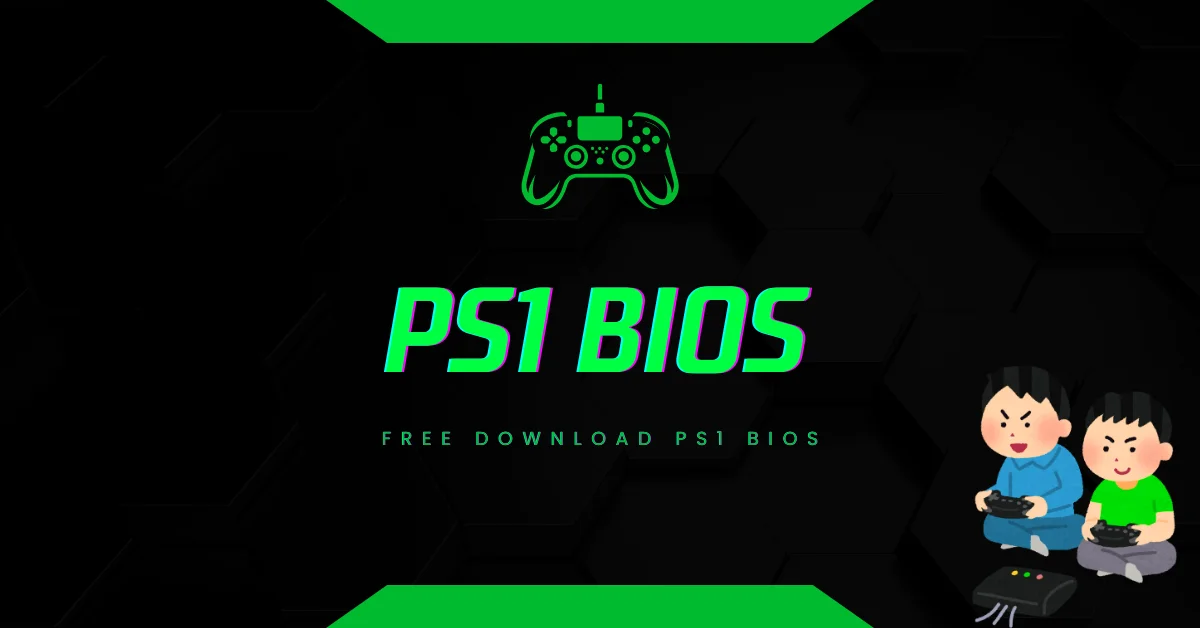
RetroArch is one of the most popular multi-system emulators out there, and it supports PlayStation games via cores like Beetle PSX and DuckStation. But to get PS1 games running smoothly, you need the correct PS1 BIOS files.
RetroArch won’t automatically tell you what’s wrong if the BIOS is missing, so you might load a game and just get a black screen. Always double-check the system folder and make sure the BIOS files are named and placed correctly.
DuckStation and Mednafen are also excellent emulators that support PS1 BIOS. Each has its own setup, but all follow the same basic rule: without the BIOS, you’re flying blind.
Optimizing Emulation with the Right BIOS
Choosing the right BIOS doesn’t just affect compatibility—it can also impact performance. Some BIOS versions offer better frame pacing, audio syncing, and fewer bugs. For example, SCPH7001.BIN includes some improvements over SCPH1001.BIN, though the latter is still the go-to for most users.
If your emulator lets you test different BIOS files, it’s worth experimenting to see which one gives you the smoothest experience. Some BIOS versions even improve loading times and memory card recognition.
Common Errors and Fixes Related to PS1 BIOS
It’s not uncommon to run into errors related to PS1 BIOS files. Here are some common ones and how to fix them:
“BIOS Not Found”: Double-check the file name and location. Make sure it’s not zipped or renamed incorrectly.
“Unsupported BIOS”: Your emulator may not support certain BIOS versions. Switch to a known good one like SCPH1001.BIN.
Glitched Graphics or Sound: Try switching to another BIOS file or check your emulator’s settings. Sometimes, outdated BIOS files can cause issues.
A little troubleshooting goes a long way. Forums and emulator communities are full of helpful tips if you get stuck.
PS1 BIOS FAQs
Q: Can I play PS1 games without a BIOS file? A: Some emulators support HLE BIOS, but it’s not recommended. Many games won’t run properly or will have bugs.
Q: Is it legal to download PS1 BIOS? A: Only if you extract it from your own console. Downloading it from the internet is technically illegal.
Q: What’s the best BIOS for ePSXe? A: SCPH1001.BIN is widely considered the best for compatibility and performance.
Q: Can I use the same BIOS file across different emulators? A: Yes, as long as the emulator supports that BIOS version and it’s placed in the correct folder.
Q: Why is my emulator saying the BIOS is missing even though I added it? A: Check the file name, location, and extension. Also, make sure the file isn’t corrupted.
Conclusion: Is the PS1 BIOS Worth the Hassle?
Absolutely. If you’re serious about PS1 emulation, having the correct PS1 BIOS file is non-negotiable. It ensures compatibility, performance, and an authentic gaming experience. While extracting it from your console takes a bit of effort, the payoff is more than worth it. And once it’s set up, it opens the door to hundreds of legendary titles ready to be relived on modern hardware.
So whether you’re loading up Final Fantasy VII, Metal Gear Solid, or just vibing to classic Ridge Racer tunes, do yourself a favor—get the BIOS right.