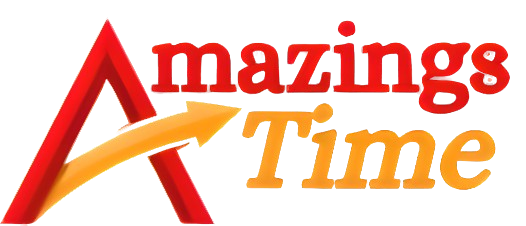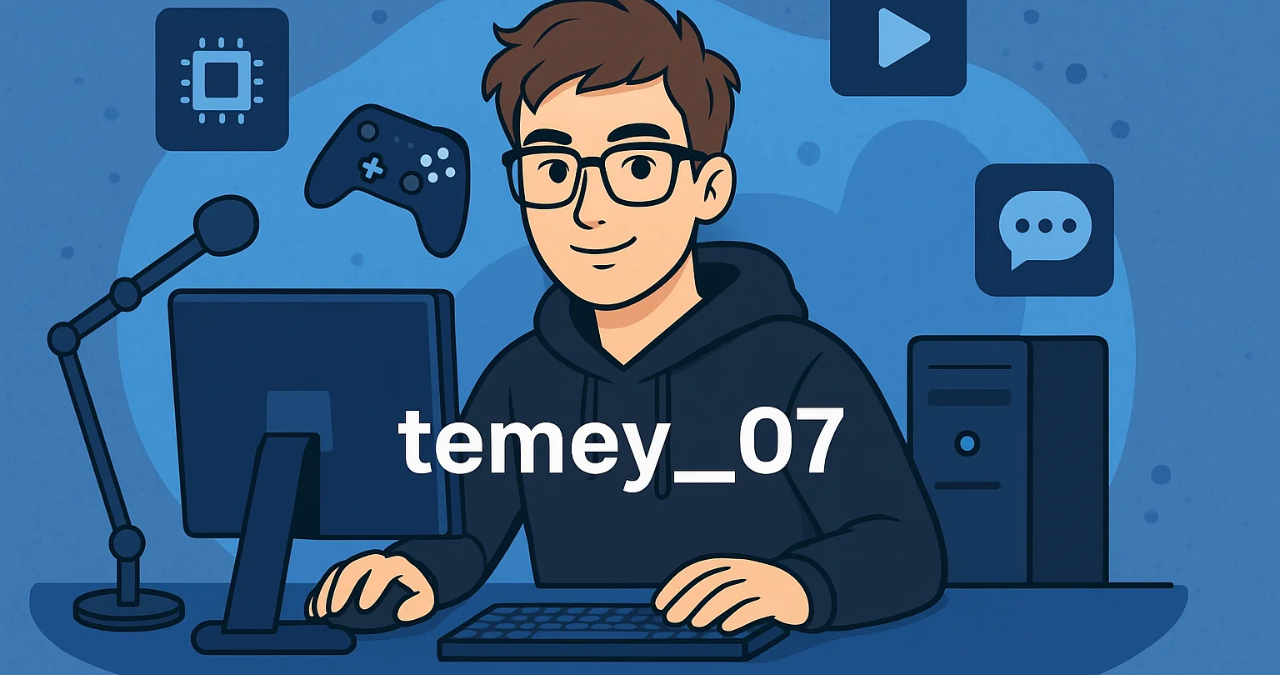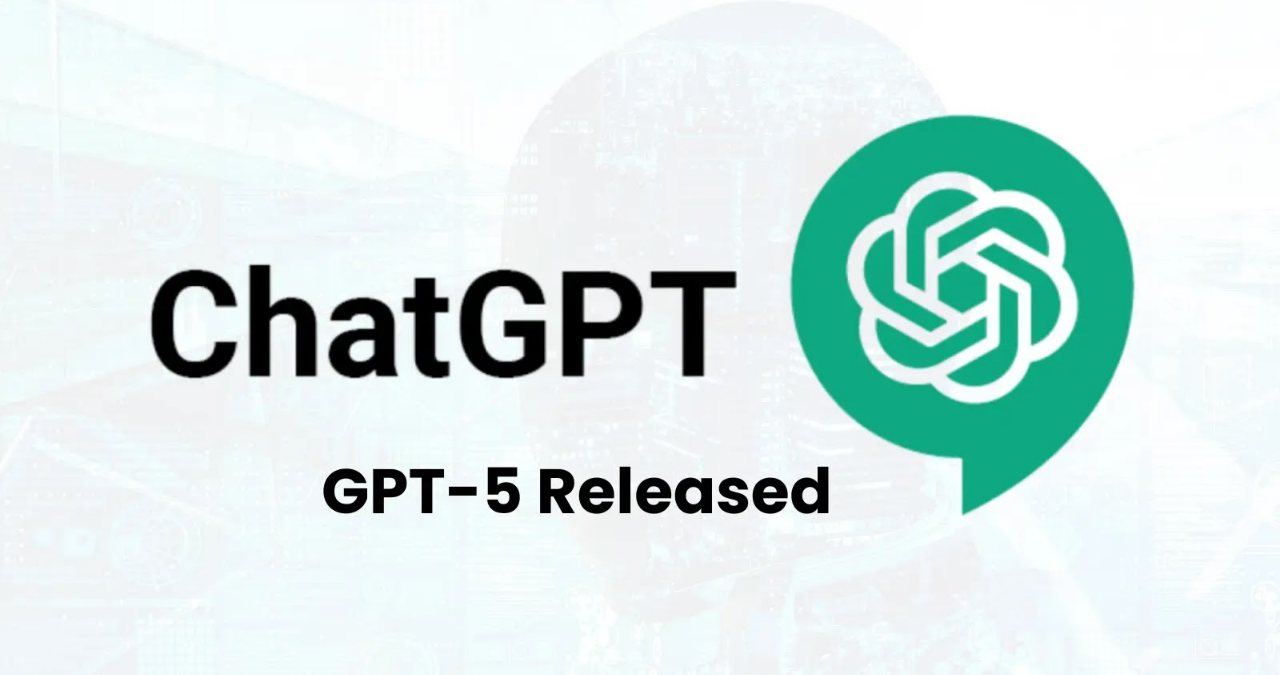Facing an iMessage activation error? Learn expert tips to fix and prevent this issue on iPhone, iPad, or Mac. Easy troubleshooting guide, FAQs, and more inside.
Understanding the iMessage Activation Error
If you’ve ever seen an annoying “iMessage Activation Error” message pop up while setting up your iPhone or iPad, you’re not alone. This is one of those pesky tech hiccups that almost every Apple user runs into at some point. The good news? It’s usually fixable with just a little bit of troubleshooting. In this guide, we’re diving deep into what causes this issue, how you can fix it, and how to make sure it never happens again.
The iMessage activation error usually pops up when you’re trying to enable iMessage in your settings. It might say something like “Waiting for activation,” “Activation unsuccessful,” or even something vague like “An error occurred during activation.” Regardless of the message, the root issue is usually tied to your network settings, Apple ID, time zone, or carrier issues.
Common Causes Behind iMessage Activation Error
Let’s break down the reasons why this error shows up in the first place. Understanding the cause is half the battle when it comes to troubleshooting any tech issue.
Network or Connectivity Problems
One of the most common reasons for an iMessage activation error is a weak or unstable internet connection. iMessage needs a stable network to connect to Apple’s servers and verify your phone number or Apple ID. If your Wi-Fi or cellular network is acting up, that activation request won’t go through.
Sometimes, even when your device shows it’s connected to Wi-Fi, there may be DNS or firewall restrictions blocking iMessage communication. Public networks in cafes or airports, for instance, can be a major culprit.
Incorrect Date and Time Settings
This might sound trivial, but your device’s date and time settings can have a big impact on whether iMessage activates successfully. If your device time doesn’t match Apple’s server time, the activation request could fail. Always set your date and time to automatic to avoid this issue.
An incorrect time zone could also confuse the Apple servers during the handshake process. Fixing this is often as simple as toggling your time zone to “Set Automatically.”
Apple ID and iCloud Glitches
Your Apple ID is the gatekeeper to everything Apple-related, and if there’s a hiccup with your account, iMessage might not activate. This could be due to outdated account info, incorrect password attempts, or a simple syncing issue with iCloud.
Signing out of your Apple ID and then signing back in can often reset the communication between your device and Apple’s servers, fixing the activation error in the process.
Carrier-Related Issues
Some iMessage activation processes involve sending a hidden SMS in the background. If your carrier doesn’t support this, or if there’s a block on sending international messages, the process could fail. Always ensure your carrier plan supports SMS and check for any hidden restrictions.
In many countries, carriers charge a small fee for the activation SMS, which gets sent to an Apple server in the UK. If your account doesn’t have enough balance or has SMS restrictions, the message won’t send.
How to Fix iMessage Activation Error
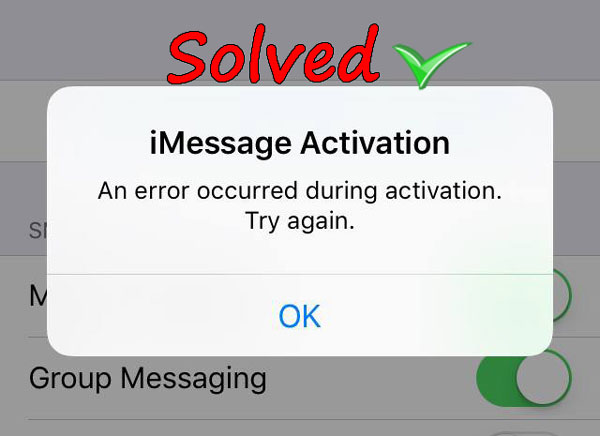
Alright, now that we understand why the iMessage activation error occurs, let’s walk through how to fix it. The good news is, most of these fixes are pretty simple and can be done in under 10 minutes.
Check Your Internet Connection
Before you do anything else, check your internet connection. Restart your router, switch between Wi-Fi and mobile data, or try connecting to a different network. Sometimes a simple reset is all it takes.
Make sure your VPN is turned off (if you’re using one) as it can interfere with Apple’s servers. Similarly, disabling firewalls or proxies might also resolve the issue.
Make Sure Date and Time Are Set Automatically
Go to Settings > General > Date & Time and toggle on “Set Automatically.” This ensures your device aligns perfectly with Apple’s time servers, which is essential for successful iMessage activation.
If the automatic setting still shows the wrong time zone, try restarting your device or toggling location services on and off.
Sign Out and Back Into Apple ID
Head to Settings > [Your Name] > Sign Out. Then sign back in with your Apple ID. Once signed back in, go to Messages > iMessage and toggle it on again. This refreshes your connection to Apple’s servers and often resolves hidden sync issues.
Make sure you remember your Apple ID credentials before signing out, especially if you’re using two-factor authentication.
Reset Network Settings
Navigate to Settings > General > Transfer or Reset iPhone > Reset > Reset Network Settings. This won’t delete your data, but it will erase saved Wi-Fi passwords and custom DNS settings.
This reset is like a deep clean for your phone’s network connections, and it often clears up stubborn bugs that block services like iMessage.
Contact Your Carrier
If none of the above works, call your mobile service provider. Ask if they support iMessage activation and if there are any restrictions on sending international SMS. Carriers often have hidden blocks on short codes or international messages.
You might also need to request a new SIM card if the current one is outdated or damaged.
Advanced Fixes for Persistent Issues
Sometimes, the basics just don’t cut it. If you’re still seeing the iMessage activation error, it’s time to try a few advanced fixes.
Use Airplane Mode Trick
Turn on Airplane Mode. Then enable Wi-Fi. Go to Settings > Messages and turn on iMessage. After a few seconds, turn off Airplane Mode. This triggers a fresh connection to Apple’s servers and can sometimes resolve the error instantly.
This trick works especially well when there’s an invisible conflict between your network and iMessage.
Update Your iOS
Running outdated software can create all sorts of compatibility issues. Go to Settings > General > Software Update and install the latest version of iOS.
Apple often includes iMessage bug fixes in their updates, so staying current is crucial.
Factory Reset (Last Resort)
If all else fails, consider doing a factory reset. But only after backing up your data. Go to Settings > General > Transfer or Reset iPhone > Erase All Content and Settings.
After reset, set up your device as new and attempt iMessage activation before restoring from backup.
Preventing iMessage Activation Error in the Future
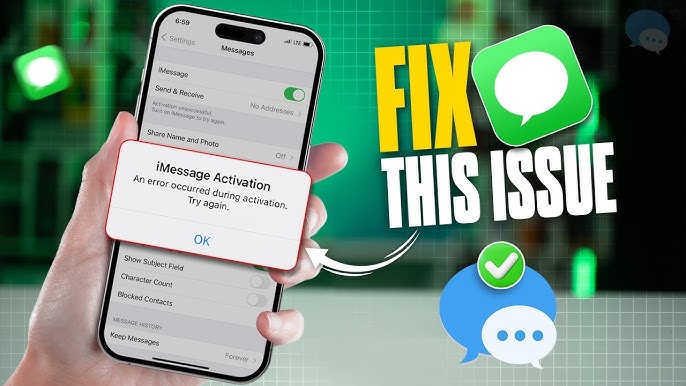
Nobody wants to keep fixing the same issue over and over. Here’s how to prevent the iMessage activation error from haunting you again.
Keep Your iOS Updated
Apple continually improves its services and squashes bugs with every new iOS version. Set your device to auto-update and install updates overnight to stay ahead of future issues.
Staying updated ensures compatibility with new features and background services like iMessage and FaceTime.
Maintain a Healthy Network Setup
Avoid sketchy VPNs and public networks when activating iMessage. Stick to secure, private networks with minimal firewalls or DNS tampering.
Having a stable, fast connection makes all the difference. Regularly restart your router to keep things smooth.
Monitor Apple ID Health
Sign in to your Apple ID on a browser once in a while. Check for security alerts, update passwords, and review connected devices. A clean Apple ID setup translates to fewer service issues.
Keep your security questions updated and enable two-factor authentication for extra protection.
Frequently Asked Questions (FAQs)
Why does my iMessage say “Waiting for activation” for hours?
This usually points to a poor network connection or incorrect time zone. Make sure your device is connected to a stable internet source and that date/time settings are set to automatic.
Does iMessage activation require SMS?
Yes, it often sends a silent SMS to Apple’s servers. If your plan doesn’t support international texting or if your SMS balance is low, activation may fail.
Can I use iMessage without activating it with my phone number?
Yes, you can use your Apple ID email for iMessage. Go to Settings > Messages > Send & Receive and select your Apple ID email address.
How long does it take for iMessage to activate?
Usually just a few minutes. But in rare cases, it can take up to 24 hours, especially if Apple’s servers are experiencing high traffic.
Will resetting my iPhone delete my messages?
Only if you don’t back up your device first. Use iCloud or iTunes to back up your data before performing any reset.
Conclusion: A Little Patience Goes a Long Way
The iMessage activation error can be frustrating, but it’s rarely a permanent problem. Most issues are tied to simple settings or temporary glitches. With a bit of patience and the right troubleshooting steps, you’ll be chatting away in no time. Keep your device updated, your Apple ID secure, and your network healthy—and you’ll likely never have to see that error message again.
Whether you’re a seasoned Apple fan or a first-time user, knowing how to handle the iMessage activation error gives you the confidence to solve it quickly. So the next time it shows up, don’t panic. You’ve got this.